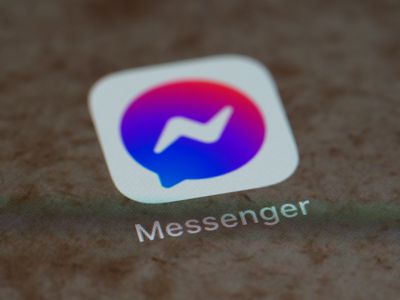
"YouTube Recommended Videos - Block the Videos I Don't Like"

Dial Back Unrequested YouTube Recommendations
YouTube Recommended Videos - Block the Videos I Don’t Like

Richard Bennett
Oct 26, 2023• Proven solutions
YouTube is forever recommending videos for you whether it’s in your dashboard or next to the video you’re already watching. In theory, these recommendations are based on your viewing habits and you’re only directed to videos you’re interested in.
Except we all know that’s not always what happens.
YouTube’s recommendations are based on more than just what you’ve watched and searched for, and sometimes even the data on that can get skewed over time. Not all your searches reflect your real tastes, and as your search history builds up the algorithm can start having trouble with all that data.
Here’s what you can do about it:
- Manage Your Watch History
- Tell YouTube You Aren’t Interested
- But Why Does It Recommend Stuff I Don’t Like?
Manage Your Watch History

Scroll to the bottom of any page on YouTube and you will see a button marked History with an hourglass icon. To access this feature using a mobile device, go to the Account tab and tap History.
You will be able to completely clear your watch history, remove specific videos from it, or pause your history while you look at videos you don’t want a record of you visiting. By taking control of your history, you can make sure nothing you looked up on a random whim is reflected in your recommendations.
If you are being recommended more things you aren’t interested in than things you are, you might want to clear your history completely and start fresh. Maybe your tastes have changed since YouTube started keeping track of them.
Tell YouTube You Aren’t Interested

Based on your watch history, YouTube knows what you like. However, they have no way of automatically collecting data on what kinds of videos you’d rather not see.
What they do have is a system for you to flag recommendations you don’t like.
Hover over the thumbnail of a video you don’t want to be recommended to you and a small icon that looks like three stacked dots will appear next to the title. Click on that, and then click Not Interested.
When you tell YouTube you aren’t interested in certain videos they use that data to adjust what they recommend for you.
But Why Does It Recommend Stuff I Don’t Like?
Your search/watch history is not the only thing that determines what YouTube recommends for you. Nobody outside of Google knows exactly how the algorithm works, but we do know one of the major factors influencing it is to watch time.
Watch time refers to how a video effects the session time of a viewer. If a video has proven it can keep viewers on YouTube for longer it is more likely to get recommended, even if it isn’t closely related to the interests of individual viewers. The ultimate goal of the algorithm is to keep you on the site longer. Part of that is recommending things, surely, you’ll be interested in, and part of that is trying to get you interested in things that’ll keep you around.
A video that is simply watched for longer, because it is engaging and can hold viewers’ attention for a long time, will have a high watch time. So will a video that is short, but which leads into a playlist which holds peoples’ attention. If a video is a frequent session starter – people see it outside of YouTube (i.e. in a Google search) and get to the site through it – then its watch time will be high because it is given credit for all of the time viewers are spending on YouTube watching other videos after they get there.
The only way to stop certain types of videos from being recommended for you is to take advantage of the ‘not interested’ feature.
Are you usually happy with YouTube’s recommended videos?
What video editing software did YouTube suggested videos are used?

Richard Bennett
Richard Bennett is a writer and a lover of all things video.
Follow @Richard Bennett
Richard Bennett
Oct 26, 2023• Proven solutions
YouTube is forever recommending videos for you whether it’s in your dashboard or next to the video you’re already watching. In theory, these recommendations are based on your viewing habits and you’re only directed to videos you’re interested in.
Except we all know that’s not always what happens.
YouTube’s recommendations are based on more than just what you’ve watched and searched for, and sometimes even the data on that can get skewed over time. Not all your searches reflect your real tastes, and as your search history builds up the algorithm can start having trouble with all that data.
Here’s what you can do about it:
- Manage Your Watch History
- Tell YouTube You Aren’t Interested
- But Why Does It Recommend Stuff I Don’t Like?
Manage Your Watch History

Scroll to the bottom of any page on YouTube and you will see a button marked History with an hourglass icon. To access this feature using a mobile device, go to the Account tab and tap History.
You will be able to completely clear your watch history, remove specific videos from it, or pause your history while you look at videos you don’t want a record of you visiting. By taking control of your history, you can make sure nothing you looked up on a random whim is reflected in your recommendations.
If you are being recommended more things you aren’t interested in than things you are, you might want to clear your history completely and start fresh. Maybe your tastes have changed since YouTube started keeping track of them.
Tell YouTube You Aren’t Interested

Based on your watch history, YouTube knows what you like. However, they have no way of automatically collecting data on what kinds of videos you’d rather not see.
What they do have is a system for you to flag recommendations you don’t like.
Hover over the thumbnail of a video you don’t want to be recommended to you and a small icon that looks like three stacked dots will appear next to the title. Click on that, and then click Not Interested.
When you tell YouTube you aren’t interested in certain videos they use that data to adjust what they recommend for you.
But Why Does It Recommend Stuff I Don’t Like?
Your search/watch history is not the only thing that determines what YouTube recommends for you. Nobody outside of Google knows exactly how the algorithm works, but we do know one of the major factors influencing it is to watch time.
Watch time refers to how a video effects the session time of a viewer. If a video has proven it can keep viewers on YouTube for longer it is more likely to get recommended, even if it isn’t closely related to the interests of individual viewers. The ultimate goal of the algorithm is to keep you on the site longer. Part of that is recommending things, surely, you’ll be interested in, and part of that is trying to get you interested in things that’ll keep you around.
A video that is simply watched for longer, because it is engaging and can hold viewers’ attention for a long time, will have a high watch time. So will a video that is short, but which leads into a playlist which holds peoples’ attention. If a video is a frequent session starter – people see it outside of YouTube (i.e. in a Google search) and get to the site through it – then its watch time will be high because it is given credit for all of the time viewers are spending on YouTube watching other videos after they get there.
The only way to stop certain types of videos from being recommended for you is to take advantage of the ‘not interested’ feature.
Are you usually happy with YouTube’s recommended videos?
What video editing software did YouTube suggested videos are used?

Richard Bennett
Richard Bennett is a writer and a lover of all things video.
Follow @Richard Bennett
Richard Bennett
Oct 26, 2023• Proven solutions
YouTube is forever recommending videos for you whether it’s in your dashboard or next to the video you’re already watching. In theory, these recommendations are based on your viewing habits and you’re only directed to videos you’re interested in.
Except we all know that’s not always what happens.
YouTube’s recommendations are based on more than just what you’ve watched and searched for, and sometimes even the data on that can get skewed over time. Not all your searches reflect your real tastes, and as your search history builds up the algorithm can start having trouble with all that data.
Here’s what you can do about it:
- Manage Your Watch History
- Tell YouTube You Aren’t Interested
- But Why Does It Recommend Stuff I Don’t Like?
Manage Your Watch History

Scroll to the bottom of any page on YouTube and you will see a button marked History with an hourglass icon. To access this feature using a mobile device, go to the Account tab and tap History.
You will be able to completely clear your watch history, remove specific videos from it, or pause your history while you look at videos you don’t want a record of you visiting. By taking control of your history, you can make sure nothing you looked up on a random whim is reflected in your recommendations.
If you are being recommended more things you aren’t interested in than things you are, you might want to clear your history completely and start fresh. Maybe your tastes have changed since YouTube started keeping track of them.
Tell YouTube You Aren’t Interested

Based on your watch history, YouTube knows what you like. However, they have no way of automatically collecting data on what kinds of videos you’d rather not see.
What they do have is a system for you to flag recommendations you don’t like.
Hover over the thumbnail of a video you don’t want to be recommended to you and a small icon that looks like three stacked dots will appear next to the title. Click on that, and then click Not Interested.
When you tell YouTube you aren’t interested in certain videos they use that data to adjust what they recommend for you.
But Why Does It Recommend Stuff I Don’t Like?
Your search/watch history is not the only thing that determines what YouTube recommends for you. Nobody outside of Google knows exactly how the algorithm works, but we do know one of the major factors influencing it is to watch time.
Watch time refers to how a video effects the session time of a viewer. If a video has proven it can keep viewers on YouTube for longer it is more likely to get recommended, even if it isn’t closely related to the interests of individual viewers. The ultimate goal of the algorithm is to keep you on the site longer. Part of that is recommending things, surely, you’ll be interested in, and part of that is trying to get you interested in things that’ll keep you around.
A video that is simply watched for longer, because it is engaging and can hold viewers’ attention for a long time, will have a high watch time. So will a video that is short, but which leads into a playlist which holds peoples’ attention. If a video is a frequent session starter – people see it outside of YouTube (i.e. in a Google search) and get to the site through it – then its watch time will be high because it is given credit for all of the time viewers are spending on YouTube watching other videos after they get there.
The only way to stop certain types of videos from being recommended for you is to take advantage of the ‘not interested’ feature.
Are you usually happy with YouTube’s recommended videos?
What video editing software did YouTube suggested videos are used?

Richard Bennett
Richard Bennett is a writer and a lover of all things video.
Follow @Richard Bennett
Richard Bennett
Oct 26, 2023• Proven solutions
YouTube is forever recommending videos for you whether it’s in your dashboard or next to the video you’re already watching. In theory, these recommendations are based on your viewing habits and you’re only directed to videos you’re interested in.
Except we all know that’s not always what happens.
YouTube’s recommendations are based on more than just what you’ve watched and searched for, and sometimes even the data on that can get skewed over time. Not all your searches reflect your real tastes, and as your search history builds up the algorithm can start having trouble with all that data.
Here’s what you can do about it:
- Manage Your Watch History
- Tell YouTube You Aren’t Interested
- But Why Does It Recommend Stuff I Don’t Like?
Manage Your Watch History

Scroll to the bottom of any page on YouTube and you will see a button marked History with an hourglass icon. To access this feature using a mobile device, go to the Account tab and tap History.
You will be able to completely clear your watch history, remove specific videos from it, or pause your history while you look at videos you don’t want a record of you visiting. By taking control of your history, you can make sure nothing you looked up on a random whim is reflected in your recommendations.
If you are being recommended more things you aren’t interested in than things you are, you might want to clear your history completely and start fresh. Maybe your tastes have changed since YouTube started keeping track of them.
Tell YouTube You Aren’t Interested

Based on your watch history, YouTube knows what you like. However, they have no way of automatically collecting data on what kinds of videos you’d rather not see.
What they do have is a system for you to flag recommendations you don’t like.
Hover over the thumbnail of a video you don’t want to be recommended to you and a small icon that looks like three stacked dots will appear next to the title. Click on that, and then click Not Interested.
When you tell YouTube you aren’t interested in certain videos they use that data to adjust what they recommend for you.
But Why Does It Recommend Stuff I Don’t Like?
Your search/watch history is not the only thing that determines what YouTube recommends for you. Nobody outside of Google knows exactly how the algorithm works, but we do know one of the major factors influencing it is to watch time.
Watch time refers to how a video effects the session time of a viewer. If a video has proven it can keep viewers on YouTube for longer it is more likely to get recommended, even if it isn’t closely related to the interests of individual viewers. The ultimate goal of the algorithm is to keep you on the site longer. Part of that is recommending things, surely, you’ll be interested in, and part of that is trying to get you interested in things that’ll keep you around.
A video that is simply watched for longer, because it is engaging and can hold viewers’ attention for a long time, will have a high watch time. So will a video that is short, but which leads into a playlist which holds peoples’ attention. If a video is a frequent session starter – people see it outside of YouTube (i.e. in a Google search) and get to the site through it – then its watch time will be high because it is given credit for all of the time viewers are spending on YouTube watching other videos after they get there.
The only way to stop certain types of videos from being recommended for you is to take advantage of the ‘not interested’ feature.
Are you usually happy with YouTube’s recommended videos?
What video editing software did YouTube suggested videos are used?

Richard Bennett
Richard Bennett is a writer and a lover of all things video.
Follow @Richard Bennett
The Essentials of Sharing Music Compilations Online
YouTube has become the most popular video-sharing platform on the internet, with users from all over the world uploading and watching videos daily. You can find content on just about any topic you can think of on YouTube, making it an excellent resource for entertainment and education.
But what if you’ve created a playlist of your favorite videos and think your friends or family would enjoy it? To help you with this, we’ve put together an extensive guide on how to share a YouTube playlist on your computer and mobile devices.
So, let’s get started with our guide without any further delay!
Why Doesn’t The Share Function In The Playlist Work?
Firstly, let’s figure out why the “Share” function doesn’t work. The “Share” function in the playlist does not work because it is set to “private,” and YouTube doesn’t allow you to share them. To fix this, you must first change the privacy settings of the playlist to “public” in the following way:
Step1 Head to the YouTube website using a browser on your PC and sign in to your account.
Step2
- Click the three-line “Menu” icon at the top-left of your screen.
- Go to “Library.”
- Scroll down to the “Playlist” section.

Step3 Select your playlist labeled as “Private.” On the next page, click the “Private” option in the playlist details section and select “Public” to change the visibility of your playlist.
Once the privacy setting has been changed, the “share” function will work as intended.

How To Share The YouTube Playlist?
If you want to share the playlist on YouTube using your computer or mobile device, read the instructions below carefully:
1. For Computers
Here are four different ways to share your YouTube playlist using your laptop or desktop computer:
How To Share Your Own YouTube Playlist With A Link To View?
Sharing your YouTube playlist is a perfect way to increase the number of views and subscribers, allowing your viewers to see all the videos in one place.
This is especially helpful if you have a series of videos that you want viewers to watch. Here are the step-by-step instructions for achieving this task:
Step1 Visit the YouTube website using a browser on your computer and sign in to your account. Click your Profile in the top-right of the screen and select “Your Channel” from the drop-down menu, which will take you to your YouTube channel’s dashboard.

Step2 Next, go to the “Playlist” tab and click the “View Full Playlist” option under your playlist to access it.

Step3 Finally, click the “Share” icon in the playlist’s details section, and a window will pop up. From here, you can either click “Copy” to save the link to your clipboard or share the playlist directly to WhatsApp, Twitter, Facebook, Email, KakaoTalk, Reddit, and more platforms.
How To Share Someone Else’s YouTube Playlist With A Link To View?
If you want to share someone else’s YouTube playlist with a link, do the following steps in sequence:
Step1 In the first step, launch your preferred browser, visit the YouTube website, and sign in to your account using your credentials.
Step2 On the left side of the website’s main interface, click the “Library” option and scroll down to the Playlists section.

Step3 Under the “Playlists” section, click on the playlist you want to share. Now, click the “Share” icon in the playlist’s details section, and a pop-up window will appear. In the “Share” section, copy the URL and paste it into an email, message, or social media post to share.
That’s all there is to it! Anyone you’ve shared the link with can watch the entire playlist.
How To Share The Playlist While Watching?
We all love using YouTube for research or just scrolling through videos to pass the time, and we often share our favorite videos with others. What if you wish to share a whole YouTube playlist while watching it?
Fortunately, there’s a simple and quick way to do this, and here are the step-by-step instructions for this method.
Step1 In the first step, head to the YouTube website using a browser and use the search bar to access the playlist.

Step2 Click the playlist to start watching it. Next, click the playlist title in the grey box on the right-hand side.
Step3 On the playlist page, click the “Share” icon in the details section, and a window will pop-up. Click “Copy” to save the link or directly share the playlist to social platforms.
That’s it! The recipient will now be able to watch the entire YouTube playlist you’ve shared.
How To Share A YouTube Playlist With A Link To Collaborate
Through the “Collaborate on playlists” feature, YouTube allows you to add friends to your playlist, who can then add videos to it.
Here’s how you can share a YouTube playlist with a link to collaborate with your friends:
Step1 In the first step, go to the YouTube website using your preferred browser, and sign in to your channel’s Gmail account using your email address and password.
Step2 Click your “Profile” icon, choose the “Your Channel” option from the drop-down menu and go to the “Playlist.”
Step3 In the next step, click the “View Full Playlist” option under your preferred playlist. This will take you to your playlist page.
Step4 In the details section of your YouTube playlist on the playlist page, click the three dots (ellipsis) icon and select the “Collaborate” option.

Step5 A pop-up window will appear on your screen. Toggle on the “Collaborators can add videos to this playlist” option to enable it, and the “Allow new collaborators” option will appear.
Toggle on the “Allow new collaborators” option, click “Copy” to save the URL to your clipboard, and click “Done” to apply the changes.

That’s about it! You can now share the playlist link with your friends, who can now add videos to it.
2. For iOS and Android
If you want to quickly share a YouTube playlist using your iOS or Android device, follow these instructions step-by-step:
![]()
Note: The method of sharing the YouTube playlist on an iOS device is the same as mentioned above.
Step1 Since most devices have YouTube already installed, locate the YouTube app in your device’s app drawer and launch it.
Step2 On the app’s main interface/Home screen, tap the “Library” option at the bottom right corner of your device’s screen.
Step3 Now, scroll down to the “Playlists” section and open the playlist you wish to share with your friends.

Step4 In the playlist’s details section, tap the “Share” icon above the “Play All” button. Now, tap the “Copy” icon to save the playlist’s URL on your clipboard, or use other available options to share the playlist directly.
Bonus: Do You Want To Create Your Own YouTube Videos?
We hope you have found the solution to share your YouTube Playlist. Supposing you are a common YouTube user and like to share the fantastic things you found on this platform, are you interested in making a YouTube video by yourself? If yes, please watch the video below to start editing your own videos with a user-friendly video editor - Wondershare Filmora . With it, you can create your video with ease:
Free Download For Win 7 or later(64-bit)
Free Download For macOS 10.14 or later
Conclusion
In this comprehensive guide, we’ve explored why the share function in the playlist is not working and how to share a YouTube playlist using your computer and mobile device.
Step1 Since most devices have YouTube already installed, locate the YouTube app in your device’s app drawer and launch it.
Step2 On the app’s main interface/Home screen, tap the “Library” option at the bottom right corner of your device’s screen.
Step3 Now, scroll down to the “Playlists” section and open the playlist you wish to share with your friends.

Step4 In the playlist’s details section, tap the “Share” icon above the “Play All” button. Now, tap the “Copy” icon to save the playlist’s URL on your clipboard, or use other available options to share the playlist directly.
Bonus: Do You Want To Create Your Own YouTube Videos?
We hope you have found the solution to share your YouTube Playlist. Supposing you are a common YouTube user and like to share the fantastic things you found on this platform, are you interested in making a YouTube video by yourself? If yes, please watch the video below to start editing your own videos with a user-friendly video editor - Wondershare Filmora . With it, you can create your video with ease:
Free Download For Win 7 or later(64-bit)
Free Download For macOS 10.14 or later
Conclusion
In this comprehensive guide, we’ve explored why the share function in the playlist is not working and how to share a YouTube playlist using your computer and mobile device.
Also read:
- [New] Tips for Leveraging Snapchat's Star Feature
- [Updated] Biggest FIFA Visuals YouTube Insights Graphed
- [Updated] In 2024, Mastering the Art of Custom Discord Emojis PC & Mobile Edition
- [Updated] In 2024, Syma X5C The Ideal Drone to Elevate Your Aerial Introduction
- 2024 Approved Comparing Digital Platform Profits DailyMovement to YouTube Revenue
- 2024 Approved Mastering Multimedia A Detailed Review of Video Editors
- 前5名最受歡迎的視頻转型工具,便捷地将MP4视频改为AVI格式
- Engineering Endgame Echoes
- Exploring How TSeries Harnesses Revenue From Online Viewer Base (YouTube)
- Google Assistant Vs. Alexa: Determining the Superior Choice
- How to Unlock Apple iPhone 8 Plus Without Passcode? | Dr.fone
- In 2024, Engage Audiences on All Sides Live 360-Degree Video Broadcasting for YouTube
- In 2024, How To Pause Life360 Location Sharing For Meizu 21 | Dr.fone
- In 2024, Network Locked SIM Card Inserted On Your Lava Blaze 2 5G Phone? Unlock It Now
- Master the Art of YouTube Visibility (Two Steps)
- Title: YouTube Recommended Videos - Block the Videos I Don't Like
- Author: Brian
- Created at : 2025-02-13 09:53:25
- Updated at : 2025-02-20 06:14:16
- Link: https://youtube-video-recordings.techidaily.com/youtube-recommended-videos-block-the-videos-i-dont-like/
- License: This work is licensed under CC BY-NC-SA 4.0.

