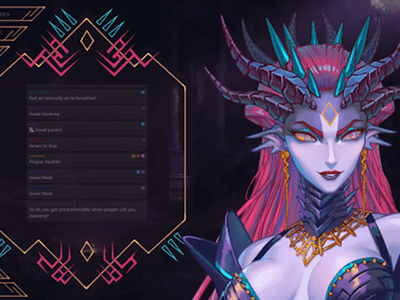
"Troubleshooting Shorts The Non-Displaying Thumbnail"

Troubleshooting Shorts: The Non-Displaying Thumbnail
Video thumbnails are important since they encourage people to click and watch the video. But what if your set YouTube Shorts thumbnail is not showing? YouTube will use a random part of the video as the thumbnail. It may be an unflattering or uninteresting shot. Then, your Shorts video is doomed.
That said, it is a problem you want to solve. Here are 7 FAQs about YouTube Shorts thumbnails. They may help you with fixing this issue.

Q1. Can I Customize YouTube Shorts Thumbnails?
Yes, you can. YouTube did allow short-form video creators to upload custom thumbnails for their Shorts. However, they aren’t that optimized. For instance, some people may not see them on the Shorts shelf. Also, if you share a link to the video somewhere else, the old video thumbnail may show instead of the new one.
Adding a custom thumbnail for YouTube Shorts is the same as adding one for long-form videos on the platform. Follow these steps:
- Open the YouTube mobile app. Click the “Plus” icon at the bottom center > “Create Short.” Upload, edit, and post your video.

- Get to your desktop computer or laptop. Open your channel’s YouTube Studio.
- On the left navigation menu, click “Content.”
- Click the “pencil” icon next to the Shorts you just uploaded. This video should be at the top of the list.
- Navigate to the Thumbnail section. Click “Create Thumbnail.”
Q2. Why Are YouTube Shorts Thumbnails Not Showing?
It’s not you who’s the only one with Shorts thumbnails not showing. Many short-form content creators on the platform are also facing this issue. A YouTuber took to Reddit to complain about how he uploaded custom thumbnails for all his videos. The thumbnails are correct in the editor. However, YouTube still displays a random frame as the thumbnail on the Shorts shelf.
“They ALL have randomly selected different parts of each video I have uploaded & somehow generated a new/unknown thumbnail that was neither what I uploaded as the custom option nor 1 of the 3 that YouTube auto populated.”
The reason behind this is the difference in the thumbnail size. Regular YouTube video thumbnails are in the ratio of 16:9. Meanwhile, Shorts uses a ratio of 9:16. The thing is that YouTube does not yet allow you to upload 9:16 thumbnails. Thus, the thumbnail for Shorts may show correctly on the video section but not on the Shorts shelf.
Q3. How to Fix YouTube Shorts Thumbnail Problem?
Unfortunately, there is no reliable fix to this problem yet. YouTubers have tried different things in hopes that YouTube will display the correct thumbnail for their Shorts.
Some YouTubers have tried using different images. Others have experimented with changing the aspect ratio of the thumbnail or using Adobe editor for ratios. Clearing histories and cache, using different browsers, resizing, and changing the images’ resolution have also been done. Sadly, these are all failed attempts.
Q4. How To Boost Views When I Have no Control Over YouTube Shorts Thumbnails?
Attracting viewers on Shorts is the same as attracting viewers on the main YouTube. You use interesting thumbnails and video titles. Since thumbnails are out of the options, selecting great video titles has become even more important.
Here are some pointers. Your title should be at most 40 characters. Also, it should be concise and irresistible. And forget about SEO since no one is searching for YouTube Shorts anyway. People consume what they see in their feeds. So instead, the title should be “snappy.” It should intrigue, entertain, or enlighten the viewers. That will net you some views for your Shorts content.
Q5. How To Get More Views on YouTube Shorts?
Forgoing the intro is the way to go. An intro will just prolong the video when people are in Shorts to find bite-sized videos. So jump right into the video content. You can also start the video with a still frame instead. Using hashtags, captions, and text effects are also recommended. And interacting with your audience through comments and pinned comments will keep them coming back to your Shorts channel.
Of course, ensuring that the video quality is high is key to getting more views. For that, you need a good video editor. You can try Wondershare Filmora , a powerful and easy-to-use video editor.
Free Download For Win 7 or later(64-bit)
Free Download For macOS 10.14 or later
The best thing is that you don’t need to transfer the video from your phone to your computer and back. Wondershare Filmora is available on mobile. And it’s one of the best tools for enhancing a short-form video.
Short-form video watchers love filters, transitions, and effects. And Filmora gives you access to all of that. It provides you with fun and amazing filters, effects, transitions, and stamps that can add a wow factor to your short-form video.
Q6. Do YouTube Shorts Make Money?
Making money from YouTube Shorts was challenging. The platform pays content creators who are doing well through the Creator Fund. However, as Shorts grew, the payout became smaller.
Luckily, that’s going to change. Starting this year, Shorts will be a part of the YouTube Partner Program. This means that you can make money from the ads that people watch on Shorts. According to YouTube, creators will keep 45% of the revenue. It will be distributed based on your share of total Shorts views.
YouTube also adjusted the requirements to qualify for the YPP. They made it easier for Shorts content creators to get into the program.
Q7. How Do You Make YouTube Shorts Play Normal?
You can watch Shorts like normal YouTube videos where you can rewind when you want to. Follow these steps.
On a Desktop Computer
- Open a Shorts video on YouTube.
- Pause the video.
- Click “Library” on the left panel.
- Select the Shorts you just watched. It should be on the top and first on the list.
On a Mobile Phone
- Open the YouTube app. Watch a Shorts video.
- Like the Shorts video.
- Tap “Library”
- Scroll down to find “Liked Videos.” Click on it.
- Select the Shorts video you just watched. It should be at the top of the list.
Conclusion
Unfortunately, custom thumbnails not showing on Shorts does not have a fix yet. So to attract viewers, you must leverage the things in your control. You must title your videos in a way that will make users click the video. Also, adding effects and filters on the video using an editor like Wondershare Filmora can help.
Users can subscribe to Shorts channels. And if they see that your videos are well-edited and high-quality, they’ll be more likely to do so. Once they are subscribed, they will see and watch your videos more often.
Free Download For macOS 10.14 or later
The best thing is that you don’t need to transfer the video from your phone to your computer and back. Wondershare Filmora is available on mobile. And it’s one of the best tools for enhancing a short-form video.
Short-form video watchers love filters, transitions, and effects. And Filmora gives you access to all of that. It provides you with fun and amazing filters, effects, transitions, and stamps that can add a wow factor to your short-form video.
Q6. Do YouTube Shorts Make Money?
Making money from YouTube Shorts was challenging. The platform pays content creators who are doing well through the Creator Fund. However, as Shorts grew, the payout became smaller.
Luckily, that’s going to change. Starting this year, Shorts will be a part of the YouTube Partner Program. This means that you can make money from the ads that people watch on Shorts. According to YouTube, creators will keep 45% of the revenue. It will be distributed based on your share of total Shorts views.
YouTube also adjusted the requirements to qualify for the YPP. They made it easier for Shorts content creators to get into the program.
Q7. How Do You Make YouTube Shorts Play Normal?
You can watch Shorts like normal YouTube videos where you can rewind when you want to. Follow these steps.
On a Desktop Computer
- Open a Shorts video on YouTube.
- Pause the video.
- Click “Library” on the left panel.
- Select the Shorts you just watched. It should be on the top and first on the list.
On a Mobile Phone
- Open the YouTube app. Watch a Shorts video.
- Like the Shorts video.
- Tap “Library”
- Scroll down to find “Liked Videos.” Click on it.
- Select the Shorts video you just watched. It should be at the top of the list.
Conclusion
Unfortunately, custom thumbnails not showing on Shorts does not have a fix yet. So to attract viewers, you must leverage the things in your control. You must title your videos in a way that will make users click the video. Also, adding effects and filters on the video using an editor like Wondershare Filmora can help.
Users can subscribe to Shorts channels. And if they see that your videos are well-edited and high-quality, they’ll be more likely to do so. Once they are subscribed, they will see and watch your videos more often.
How to View YouTube Statistics
How to View YouTube Statistics

Richard Bennett
Oct 26, 2023• Proven solutions
Learn how to view YouTube statistics and you can grow your channel faster. By paying attention to your statistics, which are available for free to every YouTuber in the Analytics section of the Creator Studio, you will be able to see how successful your individual videos are and replicate that success.
The information available for each video includes how many new subscribers it attracted and how much watch time it has so far (which is important if you want to monetize someday). By looking at which videos are performing well in these areas you can determine what you are doing right and replicate that success in future videos.
- How to View Your YouTube Statistics
- Interpreting YouTube Watch Time Reports
- Interpreting YouTube Interaction Reports
- How to View Other People’s YouTube Statistics
Making Better YouTube Videos with Filmora to Get More Views
As one of the best video editing software for YouTube, Filmora provides lots of templates and effects with an intuitive interface, which saves much time. After editing, you can upload the video to YouTube directly when export. Download the free trial version below and start making YouTube videos with Filmora.
How to View Your YouTube Statistics
In order to view your YouTube Analytics, sign in to your YouTube account and go to your Creator Studio. From there, click into the Analytics tab in the menu on the left of your screen.
In order to check which of your videos are performing the best, click on Watch time under Watch time reports. At the top of the page there’ll be a graph of your watch time in general, and if you scroll down you’ll see a list of your videos ranked by watch time. The best performing ones will be at the top and, to see more stats related to these high-performing videos, simply click on their titles. Afterwards, you’ll be able to click around the different sections in your Analytics and see reports relating to the specific video you clicked on.
The two main types of analytics reports are Watch Time Reports and Interaction Reports.
1. Interpreting YouTube Watch Time Reports
To find Watch time reports you just need to log into your Google account, go to the Creator studio, click the analytics tab, and then click on watch time. You can see the watch time of every video on your channel, which is important data to have because watch time is the most important factor when it comes to ranking your video in search results.
A watch time report includes the total amount of time that your video, or a selection of videos, is actually being watched for. In order to make sure that you are publishing only quality videos you need to make sure that your viewers are consistently sticking to your videos and watching them all away through, or at least to the half-way mark. Watch time represents one of the most meaningful metrics in ensuring that you are engaging your audience.
YouTube analytics can now display a watch time of every video that you have produced. Seeing the metrics on how long people are actually watching every video that you produce can show you what you’ve done right in the past and what you need to do more of to continue raising your watch time.
Alongside watch time you can see the average duration individual viewers are watching your videos for. The average percentage of your video that gets viewed will showcase areas where you may be struggling with your video content. For example, if an abnormally high number of viewers are clicking away during your intro, there’s probably something about that clip that needs to be changed.
In the watch time reports for individual videos, you will be able to see data on where your views are coming from and which demographics are watching the most. Where your viewers are watching, in terms of desktop or mobile, is also interesting data that is available in this section.
Click here for more tips onincreasing your views .
2. Interpreting YouTube Interaction Reports
Interaction reports are related to the actions viewers take – i.e. subscribing to your channel, liking your videos, or leaving a comments. You can find interaction reports in the Creator Studio under Analytics.
Interaction reports can be broken down into several different reports that can help determine the overall performance of any YouTube videos. The main interaction reports that you should be interested in include:
1. Subscribers: You can find extensive data on your subscribers, like demographics including age groups and gender. Learning more about your subscribers can help you to tailor your content. For example, if you learn that your viewers are mostly young women under 24 in the USA, you can do research into what is currently popular with young women under 24 in the USA.
Want to see your subscriber count in real-time?
2. Likes and dislikes: Likes and dislikes aren’t a powerful metric when it comes to search engine rankings, but they provide useful information to creators. If you’re getting a lot of dislikes on a video, you should look into why. If you’re getting a lot of likes on a video, it can indicate that you should focus on creating similar content.
3. Playlists: A viewer watching a video in a playlist is much more likely to keep watching more videos from that playlist, making playlists great for the growth of your channel. Reports in this section will help you figure out which of your playlists is performing best, which could give you an idea of which types of videos or video topics are going over best with your viewers.
4. Comments: Reading comments is a great way to figure out what your viewers think, but that’s not all they’re good for. If viewers return to a video to continue talking to you or other viewers then that will drive up your views and watch time. If a video is especially good at generating discussion, you should figure out why (i.e. your sign-off question) and keep doing it.
5. Sharing: Discovering where your video is being shared can be important for figuring out what platforms you should be on besides YouTube. If your video is shared and viewed a lot on Twitter, you should consider making a Twitter account for your channel.
6. Cards: Tracking the performance of your Cards will help you optimize them to direct traffic between your videos. By testing out different time stamps for cards you’ll find the perfect places to put them. By trying different messages in your cards you’ll learn how to write ‘calls to action’ that mobilize your viewers.
End screens: End Screens are essential for keeping viewers on your channel. The report of the click-through rates of your end screens is important for helping you figure out which kinds of links work, and which style of ends screen is most effective for you. Are people more likely to click when you talk to them through the end screen, or when it’s a static card?
7. 360 heat map reports: A heat map report works specifically with 360° videos if you are choosing to engage your audience with this type of content. Viewing YouTube video statistics for 360° heat maps will help to show the areas on your video that viewers are most interested in.
How to View Other Peoples YouTube Statistics
If you want to check out the statistics of rival YouTube channels (including the most subscribed channels on YouTube ), or channels you’re a fan of, try using Social Blade . Social Blade is one of the most trusted sources of YouTube data, and it may actually be easier to check your own basic stats there than in the Creator Studio sometimes due to their simple layout. To get started all you need to do is type the name of any YouTube channel into the search bar. You’ll be able to see reports on daily views, channel growth, and even estimated ad revenue (learn more about how to view a channel’s ad revenue here ).
Now that you know how to view YouTube statistics, what will you do with them?

Richard Bennett
Richard Bennett is a writer and a lover of all things video.
Follow @Richard Bennett
Richard Bennett
Oct 26, 2023• Proven solutions
Learn how to view YouTube statistics and you can grow your channel faster. By paying attention to your statistics, which are available for free to every YouTuber in the Analytics section of the Creator Studio, you will be able to see how successful your individual videos are and replicate that success.
The information available for each video includes how many new subscribers it attracted and how much watch time it has so far (which is important if you want to monetize someday). By looking at which videos are performing well in these areas you can determine what you are doing right and replicate that success in future videos.
- How to View Your YouTube Statistics
- Interpreting YouTube Watch Time Reports
- Interpreting YouTube Interaction Reports
- How to View Other People’s YouTube Statistics
Making Better YouTube Videos with Filmora to Get More Views
As one of the best video editing software for YouTube, Filmora provides lots of templates and effects with an intuitive interface, which saves much time. After editing, you can upload the video to YouTube directly when export. Download the free trial version below and start making YouTube videos with Filmora.
How to View Your YouTube Statistics
In order to view your YouTube Analytics, sign in to your YouTube account and go to your Creator Studio. From there, click into the Analytics tab in the menu on the left of your screen.
In order to check which of your videos are performing the best, click on Watch time under Watch time reports. At the top of the page there’ll be a graph of your watch time in general, and if you scroll down you’ll see a list of your videos ranked by watch time. The best performing ones will be at the top and, to see more stats related to these high-performing videos, simply click on their titles. Afterwards, you’ll be able to click around the different sections in your Analytics and see reports relating to the specific video you clicked on.
The two main types of analytics reports are Watch Time Reports and Interaction Reports.
1. Interpreting YouTube Watch Time Reports
To find Watch time reports you just need to log into your Google account, go to the Creator studio, click the analytics tab, and then click on watch time. You can see the watch time of every video on your channel, which is important data to have because watch time is the most important factor when it comes to ranking your video in search results.
A watch time report includes the total amount of time that your video, or a selection of videos, is actually being watched for. In order to make sure that you are publishing only quality videos you need to make sure that your viewers are consistently sticking to your videos and watching them all away through, or at least to the half-way mark. Watch time represents one of the most meaningful metrics in ensuring that you are engaging your audience.
YouTube analytics can now display a watch time of every video that you have produced. Seeing the metrics on how long people are actually watching every video that you produce can show you what you’ve done right in the past and what you need to do more of to continue raising your watch time.
Alongside watch time you can see the average duration individual viewers are watching your videos for. The average percentage of your video that gets viewed will showcase areas where you may be struggling with your video content. For example, if an abnormally high number of viewers are clicking away during your intro, there’s probably something about that clip that needs to be changed.
In the watch time reports for individual videos, you will be able to see data on where your views are coming from and which demographics are watching the most. Where your viewers are watching, in terms of desktop or mobile, is also interesting data that is available in this section.
Click here for more tips onincreasing your views .
2. Interpreting YouTube Interaction Reports
Interaction reports are related to the actions viewers take – i.e. subscribing to your channel, liking your videos, or leaving a comments. You can find interaction reports in the Creator Studio under Analytics.
Interaction reports can be broken down into several different reports that can help determine the overall performance of any YouTube videos. The main interaction reports that you should be interested in include:
1. Subscribers: You can find extensive data on your subscribers, like demographics including age groups and gender. Learning more about your subscribers can help you to tailor your content. For example, if you learn that your viewers are mostly young women under 24 in the USA, you can do research into what is currently popular with young women under 24 in the USA.
Want to see your subscriber count in real-time?
2. Likes and dislikes: Likes and dislikes aren’t a powerful metric when it comes to search engine rankings, but they provide useful information to creators. If you’re getting a lot of dislikes on a video, you should look into why. If you’re getting a lot of likes on a video, it can indicate that you should focus on creating similar content.
3. Playlists: A viewer watching a video in a playlist is much more likely to keep watching more videos from that playlist, making playlists great for the growth of your channel. Reports in this section will help you figure out which of your playlists is performing best, which could give you an idea of which types of videos or video topics are going over best with your viewers.
4. Comments: Reading comments is a great way to figure out what your viewers think, but that’s not all they’re good for. If viewers return to a video to continue talking to you or other viewers then that will drive up your views and watch time. If a video is especially good at generating discussion, you should figure out why (i.e. your sign-off question) and keep doing it.
5. Sharing: Discovering where your video is being shared can be important for figuring out what platforms you should be on besides YouTube. If your video is shared and viewed a lot on Twitter, you should consider making a Twitter account for your channel.
6. Cards: Tracking the performance of your Cards will help you optimize them to direct traffic between your videos. By testing out different time stamps for cards you’ll find the perfect places to put them. By trying different messages in your cards you’ll learn how to write ‘calls to action’ that mobilize your viewers.
End screens: End Screens are essential for keeping viewers on your channel. The report of the click-through rates of your end screens is important for helping you figure out which kinds of links work, and which style of ends screen is most effective for you. Are people more likely to click when you talk to them through the end screen, or when it’s a static card?
7. 360 heat map reports: A heat map report works specifically with 360° videos if you are choosing to engage your audience with this type of content. Viewing YouTube video statistics for 360° heat maps will help to show the areas on your video that viewers are most interested in.
How to View Other Peoples YouTube Statistics
If you want to check out the statistics of rival YouTube channels (including the most subscribed channels on YouTube ), or channels you’re a fan of, try using Social Blade . Social Blade is one of the most trusted sources of YouTube data, and it may actually be easier to check your own basic stats there than in the Creator Studio sometimes due to their simple layout. To get started all you need to do is type the name of any YouTube channel into the search bar. You’ll be able to see reports on daily views, channel growth, and even estimated ad revenue (learn more about how to view a channel’s ad revenue here ).
Now that you know how to view YouTube statistics, what will you do with them?

Richard Bennett
Richard Bennett is a writer and a lover of all things video.
Follow @Richard Bennett
Richard Bennett
Oct 26, 2023• Proven solutions
Learn how to view YouTube statistics and you can grow your channel faster. By paying attention to your statistics, which are available for free to every YouTuber in the Analytics section of the Creator Studio, you will be able to see how successful your individual videos are and replicate that success.
The information available for each video includes how many new subscribers it attracted and how much watch time it has so far (which is important if you want to monetize someday). By looking at which videos are performing well in these areas you can determine what you are doing right and replicate that success in future videos.
- How to View Your YouTube Statistics
- Interpreting YouTube Watch Time Reports
- Interpreting YouTube Interaction Reports
- How to View Other People’s YouTube Statistics
Making Better YouTube Videos with Filmora to Get More Views
As one of the best video editing software for YouTube, Filmora provides lots of templates and effects with an intuitive interface, which saves much time. After editing, you can upload the video to YouTube directly when export. Download the free trial version below and start making YouTube videos with Filmora.
How to View Your YouTube Statistics
In order to view your YouTube Analytics, sign in to your YouTube account and go to your Creator Studio. From there, click into the Analytics tab in the menu on the left of your screen.
In order to check which of your videos are performing the best, click on Watch time under Watch time reports. At the top of the page there’ll be a graph of your watch time in general, and if you scroll down you’ll see a list of your videos ranked by watch time. The best performing ones will be at the top and, to see more stats related to these high-performing videos, simply click on their titles. Afterwards, you’ll be able to click around the different sections in your Analytics and see reports relating to the specific video you clicked on.
The two main types of analytics reports are Watch Time Reports and Interaction Reports.
1. Interpreting YouTube Watch Time Reports
To find Watch time reports you just need to log into your Google account, go to the Creator studio, click the analytics tab, and then click on watch time. You can see the watch time of every video on your channel, which is important data to have because watch time is the most important factor when it comes to ranking your video in search results.
A watch time report includes the total amount of time that your video, or a selection of videos, is actually being watched for. In order to make sure that you are publishing only quality videos you need to make sure that your viewers are consistently sticking to your videos and watching them all away through, or at least to the half-way mark. Watch time represents one of the most meaningful metrics in ensuring that you are engaging your audience.
YouTube analytics can now display a watch time of every video that you have produced. Seeing the metrics on how long people are actually watching every video that you produce can show you what you’ve done right in the past and what you need to do more of to continue raising your watch time.
Alongside watch time you can see the average duration individual viewers are watching your videos for. The average percentage of your video that gets viewed will showcase areas where you may be struggling with your video content. For example, if an abnormally high number of viewers are clicking away during your intro, there’s probably something about that clip that needs to be changed.
In the watch time reports for individual videos, you will be able to see data on where your views are coming from and which demographics are watching the most. Where your viewers are watching, in terms of desktop or mobile, is also interesting data that is available in this section.
Click here for more tips onincreasing your views .
2. Interpreting YouTube Interaction Reports
Interaction reports are related to the actions viewers take – i.e. subscribing to your channel, liking your videos, or leaving a comments. You can find interaction reports in the Creator Studio under Analytics.
Interaction reports can be broken down into several different reports that can help determine the overall performance of any YouTube videos. The main interaction reports that you should be interested in include:
1. Subscribers: You can find extensive data on your subscribers, like demographics including age groups and gender. Learning more about your subscribers can help you to tailor your content. For example, if you learn that your viewers are mostly young women under 24 in the USA, you can do research into what is currently popular with young women under 24 in the USA.
Want to see your subscriber count in real-time?
2. Likes and dislikes: Likes and dislikes aren’t a powerful metric when it comes to search engine rankings, but they provide useful information to creators. If you’re getting a lot of dislikes on a video, you should look into why. If you’re getting a lot of likes on a video, it can indicate that you should focus on creating similar content.
3. Playlists: A viewer watching a video in a playlist is much more likely to keep watching more videos from that playlist, making playlists great for the growth of your channel. Reports in this section will help you figure out which of your playlists is performing best, which could give you an idea of which types of videos or video topics are going over best with your viewers.
4. Comments: Reading comments is a great way to figure out what your viewers think, but that’s not all they’re good for. If viewers return to a video to continue talking to you or other viewers then that will drive up your views and watch time. If a video is especially good at generating discussion, you should figure out why (i.e. your sign-off question) and keep doing it.
5. Sharing: Discovering where your video is being shared can be important for figuring out what platforms you should be on besides YouTube. If your video is shared and viewed a lot on Twitter, you should consider making a Twitter account for your channel.
6. Cards: Tracking the performance of your Cards will help you optimize them to direct traffic between your videos. By testing out different time stamps for cards you’ll find the perfect places to put them. By trying different messages in your cards you’ll learn how to write ‘calls to action’ that mobilize your viewers.
End screens: End Screens are essential for keeping viewers on your channel. The report of the click-through rates of your end screens is important for helping you figure out which kinds of links work, and which style of ends screen is most effective for you. Are people more likely to click when you talk to them through the end screen, or when it’s a static card?
7. 360 heat map reports: A heat map report works specifically with 360° videos if you are choosing to engage your audience with this type of content. Viewing YouTube video statistics for 360° heat maps will help to show the areas on your video that viewers are most interested in.
How to View Other Peoples YouTube Statistics
If you want to check out the statistics of rival YouTube channels (including the most subscribed channels on YouTube ), or channels you’re a fan of, try using Social Blade . Social Blade is one of the most trusted sources of YouTube data, and it may actually be easier to check your own basic stats there than in the Creator Studio sometimes due to their simple layout. To get started all you need to do is type the name of any YouTube channel into the search bar. You’ll be able to see reports on daily views, channel growth, and even estimated ad revenue (learn more about how to view a channel’s ad revenue here ).
Now that you know how to view YouTube statistics, what will you do with them?

Richard Bennett
Richard Bennett is a writer and a lover of all things video.
Follow @Richard Bennett
Richard Bennett
Oct 26, 2023• Proven solutions
Learn how to view YouTube statistics and you can grow your channel faster. By paying attention to your statistics, which are available for free to every YouTuber in the Analytics section of the Creator Studio, you will be able to see how successful your individual videos are and replicate that success.
The information available for each video includes how many new subscribers it attracted and how much watch time it has so far (which is important if you want to monetize someday). By looking at which videos are performing well in these areas you can determine what you are doing right and replicate that success in future videos.
- How to View Your YouTube Statistics
- Interpreting YouTube Watch Time Reports
- Interpreting YouTube Interaction Reports
- How to View Other People’s YouTube Statistics
Making Better YouTube Videos with Filmora to Get More Views
As one of the best video editing software for YouTube, Filmora provides lots of templates and effects with an intuitive interface, which saves much time. After editing, you can upload the video to YouTube directly when export. Download the free trial version below and start making YouTube videos with Filmora.
How to View Your YouTube Statistics
In order to view your YouTube Analytics, sign in to your YouTube account and go to your Creator Studio. From there, click into the Analytics tab in the menu on the left of your screen.
In order to check which of your videos are performing the best, click on Watch time under Watch time reports. At the top of the page there’ll be a graph of your watch time in general, and if you scroll down you’ll see a list of your videos ranked by watch time. The best performing ones will be at the top and, to see more stats related to these high-performing videos, simply click on their titles. Afterwards, you’ll be able to click around the different sections in your Analytics and see reports relating to the specific video you clicked on.
The two main types of analytics reports are Watch Time Reports and Interaction Reports.
1. Interpreting YouTube Watch Time Reports
To find Watch time reports you just need to log into your Google account, go to the Creator studio, click the analytics tab, and then click on watch time. You can see the watch time of every video on your channel, which is important data to have because watch time is the most important factor when it comes to ranking your video in search results.
A watch time report includes the total amount of time that your video, or a selection of videos, is actually being watched for. In order to make sure that you are publishing only quality videos you need to make sure that your viewers are consistently sticking to your videos and watching them all away through, or at least to the half-way mark. Watch time represents one of the most meaningful metrics in ensuring that you are engaging your audience.
YouTube analytics can now display a watch time of every video that you have produced. Seeing the metrics on how long people are actually watching every video that you produce can show you what you’ve done right in the past and what you need to do more of to continue raising your watch time.
Alongside watch time you can see the average duration individual viewers are watching your videos for. The average percentage of your video that gets viewed will showcase areas where you may be struggling with your video content. For example, if an abnormally high number of viewers are clicking away during your intro, there’s probably something about that clip that needs to be changed.
In the watch time reports for individual videos, you will be able to see data on where your views are coming from and which demographics are watching the most. Where your viewers are watching, in terms of desktop or mobile, is also interesting data that is available in this section.
Click here for more tips onincreasing your views .
2. Interpreting YouTube Interaction Reports
Interaction reports are related to the actions viewers take – i.e. subscribing to your channel, liking your videos, or leaving a comments. You can find interaction reports in the Creator Studio under Analytics.
Interaction reports can be broken down into several different reports that can help determine the overall performance of any YouTube videos. The main interaction reports that you should be interested in include:
1. Subscribers: You can find extensive data on your subscribers, like demographics including age groups and gender. Learning more about your subscribers can help you to tailor your content. For example, if you learn that your viewers are mostly young women under 24 in the USA, you can do research into what is currently popular with young women under 24 in the USA.
Want to see your subscriber count in real-time?
2. Likes and dislikes: Likes and dislikes aren’t a powerful metric when it comes to search engine rankings, but they provide useful information to creators. If you’re getting a lot of dislikes on a video, you should look into why. If you’re getting a lot of likes on a video, it can indicate that you should focus on creating similar content.
3. Playlists: A viewer watching a video in a playlist is much more likely to keep watching more videos from that playlist, making playlists great for the growth of your channel. Reports in this section will help you figure out which of your playlists is performing best, which could give you an idea of which types of videos or video topics are going over best with your viewers.
4. Comments: Reading comments is a great way to figure out what your viewers think, but that’s not all they’re good for. If viewers return to a video to continue talking to you or other viewers then that will drive up your views and watch time. If a video is especially good at generating discussion, you should figure out why (i.e. your sign-off question) and keep doing it.
5. Sharing: Discovering where your video is being shared can be important for figuring out what platforms you should be on besides YouTube. If your video is shared and viewed a lot on Twitter, you should consider making a Twitter account for your channel.
6. Cards: Tracking the performance of your Cards will help you optimize them to direct traffic between your videos. By testing out different time stamps for cards you’ll find the perfect places to put them. By trying different messages in your cards you’ll learn how to write ‘calls to action’ that mobilize your viewers.
End screens: End Screens are essential for keeping viewers on your channel. The report of the click-through rates of your end screens is important for helping you figure out which kinds of links work, and which style of ends screen is most effective for you. Are people more likely to click when you talk to them through the end screen, or when it’s a static card?
7. 360 heat map reports: A heat map report works specifically with 360° videos if you are choosing to engage your audience with this type of content. Viewing YouTube video statistics for 360° heat maps will help to show the areas on your video that viewers are most interested in.
How to View Other Peoples YouTube Statistics
If you want to check out the statistics of rival YouTube channels (including the most subscribed channels on YouTube ), or channels you’re a fan of, try using Social Blade . Social Blade is one of the most trusted sources of YouTube data, and it may actually be easier to check your own basic stats there than in the Creator Studio sometimes due to their simple layout. To get started all you need to do is type the name of any YouTube channel into the search bar. You’ll be able to see reports on daily views, channel growth, and even estimated ad revenue (learn more about how to view a channel’s ad revenue here ).
Now that you know how to view YouTube statistics, what will you do with them?

Richard Bennett
Richard Bennett is a writer and a lover of all things video.
Follow @Richard Bennett
Also read:
- [New] 2024 Approved Best Concealed Vids - 2023'S Selective 8 Software Guide
- [Updated] 2024 Approved Beating Buffering Bars in Twitch Broadcasts Today
- [Updated] In 2024, Radeon Remembrance Set
- 2024 Approved CarryMinati Financial Triumphs with Ajey Nagar
- 2024 Approved Unlocking Visuals Detailed Guide to Hero5 Black Proficiency
- Becoming a Skin-Deep Sage Setting Up Your Beauty Channel for 2024
- Engaging Vlogger Subjects Each Day for 2024
- Excellent Video & Picture Capture for iPhones & Androids Here!
- How to Reverse a YouTube Playlist
- In 2024, Addressing YouTube Shorts No Image Upload Issue?
- In 2024, TomTom's ActionCamera Reveal - 2023 Edition
- La Secta Semanal: Los Diez Nombres en Español Y Su Significado
- Solving Ethernet Connection Problems in Windows 11 and 7: A Comprehensive Guide
- Streaming Google Meet to YouTube - A Compreenas Step-by-Step Guide
- Techniques for Discarding Backlogged YouTube Videos
- The Quintessential Social Sphere: Understanding Facebook, Twitter, Instagram & Youtube
- Title: Troubleshooting Shorts The Non-Displaying Thumbnail
- Author: Brian
- Created at : 2024-10-01 23:54:59
- Updated at : 2024-10-06 21:38:13
- Link: https://youtube-video-recordings.techidaily.com/troubleshooting-shorts-the-non-displaying-thumbnail/
- License: This work is licensed under CC BY-NC-SA 4.0.
















