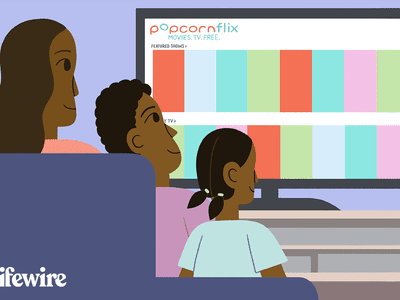
Configuring Who Can See Your YouTube Clips

Configuring Who Can See Your YouTube Clips
How to Change the Privacy Setting on Your YouTube Videos

Richard Bennett
Mar 27, 2024• Proven solutions
Privacy settings on YouTube allow you to control who can see your videos. There are three settings — Public, unlisted, and private. This article will give you a brief introduction of what those three settings mean, and how to use them.
- Part1: Public VS Unlisted VS Private
- Part2: How to Change Privacy Settings
- Part2: Sharing Private Videos
Want to make your YouTube videos more beautiful within minutes? Here we recommend an easy-to-use video editing software for beginner for your reference - Wondershare Filmora .
 Download Mac Version ](https://tools.techidaily.com/wondershare/filmora/download/ )
Download Mac Version ](https://tools.techidaily.com/wondershare/filmora/download/ )
Part 1: Public VS Unlisted VS Private
Let’s figure out some terms before runing into the how-to part.
Public Videos
These are videos that everyone can view. This is the majority of YouTube videos, and just about every one you’ve ever watched will have been public. You’ll want this if you want lots of people to watch your video.
Unlisted
Unlisted videos are ones that anybody can view so long as they have the link. The video won’t show up on search results or in “related” or “suggested” videos.
This is a great setting for sharing a video amongst small groups. You might have a rough edit you want to show a few people, or you might have a show reel that you only want certain people to see.
Private
Completely private videos cannot be watched by anyone who doesn’t have permission. You grant people permission by allowing their Google accounts to access the video. Nobody else can see the video, regardless of whether they have the link.
It won’t show up on searches, as related or suggested videos, or even when imbedded in other sites. This is the best setting for a video you need to share with only very specific people, if anyone. Below is a comparison table to know more about privacy settings .
Part 2: How to Change Privacy Settings
There are two ways to change the privacy settings: firstly, when you upload the video, and secondly through Creator Studio.
Method 1:
When you upload a video to YouTube you’ll see on the right hand side an option that says “privacy”. This is defaulted to “public”, but you can use the drop-down menu on the button to change the setting. This will apply your privacy setting the second the video finishes uploading and processing.

Method 2:
To change the privacy setting later, go to Creator Studio, then Video Manager. On the right-hand side you’ll see one of three icons: a world, a chain, and a lock. The world means “public”, the chain means “unlisted”, and the lock is for “private”.
To change the privacy, click the icon. You’ll be taken to the video’s info and settings page. Down below where you see the thumbnails you’ll see the selected privacy setting. Click this to open a drop down menu, and select your desired privacy level.
Part 3: Sharing Private Videos
If a video is set to “private’, you’ll have the option to share it with specific people. Below where it says “private” on the info and settings page you’ll see a button labeled “share”. Click this and type in the email addresses of the people you want to be able to watch the video. You’ll also have the option of notifying the people via email that you’ve shared the video with them.
Conclusion
And that’s all there is to it! Changing the privacy setting on YouTube videos is a simple, helpful tool to allow you to control the audience of you work. Enjoy!

Richard Bennett
Richard Bennett is a writer and a lover of all things video.
Follow @Richard Bennett
Richard Bennett
Mar 27, 2024• Proven solutions
Privacy settings on YouTube allow you to control who can see your videos. There are three settings — Public, unlisted, and private. This article will give you a brief introduction of what those three settings mean, and how to use them.
- Part1: Public VS Unlisted VS Private
- Part2: How to Change Privacy Settings
- Part2: Sharing Private Videos
Want to make your YouTube videos more beautiful within minutes? Here we recommend an easy-to-use video editing software for beginner for your reference - Wondershare Filmora .
 Download Mac Version ](https://tools.techidaily.com/wondershare/filmora/download/ )
Download Mac Version ](https://tools.techidaily.com/wondershare/filmora/download/ )
Part 1: Public VS Unlisted VS Private
Let’s figure out some terms before runing into the how-to part.
Public Videos
These are videos that everyone can view. This is the majority of YouTube videos, and just about every one you’ve ever watched will have been public. You’ll want this if you want lots of people to watch your video.
Unlisted
Unlisted videos are ones that anybody can view so long as they have the link. The video won’t show up on search results or in “related” or “suggested” videos.
This is a great setting for sharing a video amongst small groups. You might have a rough edit you want to show a few people, or you might have a show reel that you only want certain people to see.
Private
Completely private videos cannot be watched by anyone who doesn’t have permission. You grant people permission by allowing their Google accounts to access the video. Nobody else can see the video, regardless of whether they have the link.
It won’t show up on searches, as related or suggested videos, or even when imbedded in other sites. This is the best setting for a video you need to share with only very specific people, if anyone. Below is a comparison table to know more about privacy settings .
Part 2: How to Change Privacy Settings
There are two ways to change the privacy settings: firstly, when you upload the video, and secondly through Creator Studio.
Method 1:
When you upload a video to YouTube you’ll see on the right hand side an option that says “privacy”. This is defaulted to “public”, but you can use the drop-down menu on the button to change the setting. This will apply your privacy setting the second the video finishes uploading and processing.

Method 2:
To change the privacy setting later, go to Creator Studio, then Video Manager. On the right-hand side you’ll see one of three icons: a world, a chain, and a lock. The world means “public”, the chain means “unlisted”, and the lock is for “private”.
To change the privacy, click the icon. You’ll be taken to the video’s info and settings page. Down below where you see the thumbnails you’ll see the selected privacy setting. Click this to open a drop down menu, and select your desired privacy level.
Part 3: Sharing Private Videos
If a video is set to “private’, you’ll have the option to share it with specific people. Below where it says “private” on the info and settings page you’ll see a button labeled “share”. Click this and type in the email addresses of the people you want to be able to watch the video. You’ll also have the option of notifying the people via email that you’ve shared the video with them.
Conclusion
And that’s all there is to it! Changing the privacy setting on YouTube videos is a simple, helpful tool to allow you to control the audience of you work. Enjoy!

Richard Bennett
Richard Bennett is a writer and a lover of all things video.
Follow @Richard Bennett
Richard Bennett
Mar 27, 2024• Proven solutions
Privacy settings on YouTube allow you to control who can see your videos. There are three settings — Public, unlisted, and private. This article will give you a brief introduction of what those three settings mean, and how to use them.
- Part1: Public VS Unlisted VS Private
- Part2: How to Change Privacy Settings
- Part2: Sharing Private Videos
Want to make your YouTube videos more beautiful within minutes? Here we recommend an easy-to-use video editing software for beginner for your reference - Wondershare Filmora .
 Download Mac Version ](https://tools.techidaily.com/wondershare/filmora/download/ )
Download Mac Version ](https://tools.techidaily.com/wondershare/filmora/download/ )
Part 1: Public VS Unlisted VS Private
Let’s figure out some terms before runing into the how-to part.
Public Videos
These are videos that everyone can view. This is the majority of YouTube videos, and just about every one you’ve ever watched will have been public. You’ll want this if you want lots of people to watch your video.
Unlisted
Unlisted videos are ones that anybody can view so long as they have the link. The video won’t show up on search results or in “related” or “suggested” videos.
This is a great setting for sharing a video amongst small groups. You might have a rough edit you want to show a few people, or you might have a show reel that you only want certain people to see.
Private
Completely private videos cannot be watched by anyone who doesn’t have permission. You grant people permission by allowing their Google accounts to access the video. Nobody else can see the video, regardless of whether they have the link.
It won’t show up on searches, as related or suggested videos, or even when imbedded in other sites. This is the best setting for a video you need to share with only very specific people, if anyone. Below is a comparison table to know more about privacy settings .
Part 2: How to Change Privacy Settings
There are two ways to change the privacy settings: firstly, when you upload the video, and secondly through Creator Studio.
Method 1:
When you upload a video to YouTube you’ll see on the right hand side an option that says “privacy”. This is defaulted to “public”, but you can use the drop-down menu on the button to change the setting. This will apply your privacy setting the second the video finishes uploading and processing.

Method 2:
To change the privacy setting later, go to Creator Studio, then Video Manager. On the right-hand side you’ll see one of three icons: a world, a chain, and a lock. The world means “public”, the chain means “unlisted”, and the lock is for “private”.
To change the privacy, click the icon. You’ll be taken to the video’s info and settings page. Down below where you see the thumbnails you’ll see the selected privacy setting. Click this to open a drop down menu, and select your desired privacy level.
Part 3: Sharing Private Videos
If a video is set to “private’, you’ll have the option to share it with specific people. Below where it says “private” on the info and settings page you’ll see a button labeled “share”. Click this and type in the email addresses of the people you want to be able to watch the video. You’ll also have the option of notifying the people via email that you’ve shared the video with them.
Conclusion
And that’s all there is to it! Changing the privacy setting on YouTube videos is a simple, helpful tool to allow you to control the audience of you work. Enjoy!

Richard Bennett
Richard Bennett is a writer and a lover of all things video.
Follow @Richard Bennett
Richard Bennett
Mar 27, 2024• Proven solutions
Privacy settings on YouTube allow you to control who can see your videos. There are three settings — Public, unlisted, and private. This article will give you a brief introduction of what those three settings mean, and how to use them.
- Part1: Public VS Unlisted VS Private
- Part2: How to Change Privacy Settings
- Part2: Sharing Private Videos
Want to make your YouTube videos more beautiful within minutes? Here we recommend an easy-to-use video editing software for beginner for your reference - Wondershare Filmora .
 Download Mac Version ](https://tools.techidaily.com/wondershare/filmora/download/ )
Download Mac Version ](https://tools.techidaily.com/wondershare/filmora/download/ )
Part 1: Public VS Unlisted VS Private
Let’s figure out some terms before runing into the how-to part.
Public Videos
These are videos that everyone can view. This is the majority of YouTube videos, and just about every one you’ve ever watched will have been public. You’ll want this if you want lots of people to watch your video.
Unlisted
Unlisted videos are ones that anybody can view so long as they have the link. The video won’t show up on search results or in “related” or “suggested” videos.
This is a great setting for sharing a video amongst small groups. You might have a rough edit you want to show a few people, or you might have a show reel that you only want certain people to see.
Private
Completely private videos cannot be watched by anyone who doesn’t have permission. You grant people permission by allowing their Google accounts to access the video. Nobody else can see the video, regardless of whether they have the link.
It won’t show up on searches, as related or suggested videos, or even when imbedded in other sites. This is the best setting for a video you need to share with only very specific people, if anyone. Below is a comparison table to know more about privacy settings .
Part 2: How to Change Privacy Settings
There are two ways to change the privacy settings: firstly, when you upload the video, and secondly through Creator Studio.
Method 1:
When you upload a video to YouTube you’ll see on the right hand side an option that says “privacy”. This is defaulted to “public”, but you can use the drop-down menu on the button to change the setting. This will apply your privacy setting the second the video finishes uploading and processing.

Method 2:
To change the privacy setting later, go to Creator Studio, then Video Manager. On the right-hand side you’ll see one of three icons: a world, a chain, and a lock. The world means “public”, the chain means “unlisted”, and the lock is for “private”.
To change the privacy, click the icon. You’ll be taken to the video’s info and settings page. Down below where you see the thumbnails you’ll see the selected privacy setting. Click this to open a drop down menu, and select your desired privacy level.
Part 3: Sharing Private Videos
If a video is set to “private’, you’ll have the option to share it with specific people. Below where it says “private” on the info and settings page you’ll see a button labeled “share”. Click this and type in the email addresses of the people you want to be able to watch the video. You’ll also have the option of notifying the people via email that you’ve shared the video with them.
Conclusion
And that’s all there is to it! Changing the privacy setting on YouTube videos is a simple, helpful tool to allow you to control the audience of you work. Enjoy!

Richard Bennett
Richard Bennett is a writer and a lover of all things video.
Follow @Richard Bennett
Decoding YouTube Shorts: All You Need to Understand
YouTube is one of the most leading social media platforms attracting a huge number of people each day. Recently YouTube has launched a new concept known as YouTube shorts which is a short, crisp 60 or fewer seconds of video content. YouTube shorts has been successful in attracting viewers to the platform. Along with the video the platform allows you to write a text which is a YouTube shorts description to give some idea about your video to viewers.
Let’s talk about in YouTube shorts description in detail and learn ways to write on the platform.
In this article
01 What is YouTube Shorts Description?
02 Why is YouTube Shorts Description Important?
03 How do you Write a Description on YouTube Shorts?
04 Tips for Writing Effective YouTube Shorts Description
Part 1: What is YouTube Shorts Description?
YouTube shorts description means a simple text or a message written below to your YouTube shorts giving an idea about the uploaded YouTube shorts video to the viewers.
Such a YouTube short description helps viewers in getting some hint about the video and to decide whether the video is what they are looking for or not. Also, we can also add additional information such as relevant links and hashtags to the video.

Source: adweek.com
Part 2: Why is YouTube Shorts Description Important?
YouTube shorts description plays an important role in attracting viewers and growing your channel. There are a few reasons behind is such as
It gives a simple idea and context about your video to viewers.
Attractive and appealing YouTube short descriptions would easily catch the attention of viewers.
It let viewers decide whether the YouTube shorts video is what they are looking for or not.
You can add relevant hashtags to your video in the description as well to gain more views.

Part 3: How do you Write a Description on YouTube Shorts?
Let’s talk about ways to write a YouTube shorts description with easy to follow steps:
Step 1: At first you need to open the YouTube homepage and select a Library in the bottom right corner of the screen.
Step 2: Once you do that now click on any of your Videos.
Step 3: Then after pick a YouTube shorts video where you want to add a description and click on the three dots beside it. You would find a menu where click on edit.
Step 4: Now you can add the relevant YouTube shorts description and tags. Then click on save and you are all done.
So you can follow above mentioned easy step guidance and write the most iconic YouTube shorts description on your channel.
Part 4: Tips for Writing Effective YouTube Shorts Description
There are some of the key points to keep in mind while writing a YouTube shorts description. All these tips would surely help your videos gain more views.
1. Be specific
While writing a YouTube shorts description is very important that you are well aware of which keywords to use. Here your choice of keywords will play a key role in ranking your videos up.
2. Do keyword research
If you are not aware of the right keywords about your YouTube shorts then you could take online help of an online keyword planner. You must be including the right keywords on your YouTube shorts description to make it more searchable.
3. Know where to place your keywords
You should make sure to put your primary keywords on the first three sentences only and the reason is that users always would notice on the initial part of your description.
4. Track the keywords
Always keep an eye on knowing which keywords are working and which are not for you. It would help you decide your YouTube shorts description in that manner and generate more traffic.
5. Find other interests of your audience
Along with your video content have a look at what other things are attracting your audience. You can always check out that and based on that plan and deliver your upcoming YouTube shorts.
Conclusion
Thus YouTube shorts has become already successful in catching the eye of users and allowing the platform to grow. Along with the video, the platform allows users to add YouTube short descriptions to appeal audience in a right and effective manner. We have talked about YouTube shorts description and the importance of it in growing your video channel in detail.
Now it is time for you to pick the right YouTube shorts description for your video and get a maximum number of views on your channel.
02 Why is YouTube Shorts Description Important?
03 How do you Write a Description on YouTube Shorts?
04 Tips for Writing Effective YouTube Shorts Description
Part 1: What is YouTube Shorts Description?
YouTube shorts description means a simple text or a message written below to your YouTube shorts giving an idea about the uploaded YouTube shorts video to the viewers.
Such a YouTube short description helps viewers in getting some hint about the video and to decide whether the video is what they are looking for or not. Also, we can also add additional information such as relevant links and hashtags to the video.

Source: adweek.com
Part 2: Why is YouTube Shorts Description Important?
YouTube shorts description plays an important role in attracting viewers and growing your channel. There are a few reasons behind is such as
It gives a simple idea and context about your video to viewers.
Attractive and appealing YouTube short descriptions would easily catch the attention of viewers.
It let viewers decide whether the YouTube shorts video is what they are looking for or not.
You can add relevant hashtags to your video in the description as well to gain more views.

Part 3: How do you Write a Description on YouTube Shorts?
Let’s talk about ways to write a YouTube shorts description with easy to follow steps:
Step 1: At first you need to open the YouTube homepage and select a Library in the bottom right corner of the screen.
Step 2: Once you do that now click on any of your Videos.
Step 3: Then after pick a YouTube shorts video where you want to add a description and click on the three dots beside it. You would find a menu where click on edit.
Step 4: Now you can add the relevant YouTube shorts description and tags. Then click on save and you are all done.
So you can follow above mentioned easy step guidance and write the most iconic YouTube shorts description on your channel.
Part 4: Tips for Writing Effective YouTube Shorts Description
There are some of the key points to keep in mind while writing a YouTube shorts description. All these tips would surely help your videos gain more views.
1. Be specific
While writing a YouTube shorts description is very important that you are well aware of which keywords to use. Here your choice of keywords will play a key role in ranking your videos up.
2. Do keyword research
If you are not aware of the right keywords about your YouTube shorts then you could take online help of an online keyword planner. You must be including the right keywords on your YouTube shorts description to make it more searchable.
3. Know where to place your keywords
You should make sure to put your primary keywords on the first three sentences only and the reason is that users always would notice on the initial part of your description.
4. Track the keywords
Always keep an eye on knowing which keywords are working and which are not for you. It would help you decide your YouTube shorts description in that manner and generate more traffic.
5. Find other interests of your audience
Along with your video content have a look at what other things are attracting your audience. You can always check out that and based on that plan and deliver your upcoming YouTube shorts.
Conclusion
Thus YouTube shorts has become already successful in catching the eye of users and allowing the platform to grow. Along with the video, the platform allows users to add YouTube short descriptions to appeal audience in a right and effective manner. We have talked about YouTube shorts description and the importance of it in growing your video channel in detail.
Now it is time for you to pick the right YouTube shorts description for your video and get a maximum number of views on your channel.
02 Why is YouTube Shorts Description Important?
03 How do you Write a Description on YouTube Shorts?
04 Tips for Writing Effective YouTube Shorts Description
Part 1: What is YouTube Shorts Description?
YouTube shorts description means a simple text or a message written below to your YouTube shorts giving an idea about the uploaded YouTube shorts video to the viewers.
Such a YouTube short description helps viewers in getting some hint about the video and to decide whether the video is what they are looking for or not. Also, we can also add additional information such as relevant links and hashtags to the video.

Source: adweek.com
Part 2: Why is YouTube Shorts Description Important?
YouTube shorts description plays an important role in attracting viewers and growing your channel. There are a few reasons behind is such as
It gives a simple idea and context about your video to viewers.
Attractive and appealing YouTube short descriptions would easily catch the attention of viewers.
It let viewers decide whether the YouTube shorts video is what they are looking for or not.
You can add relevant hashtags to your video in the description as well to gain more views.

Part 3: How do you Write a Description on YouTube Shorts?
Let’s talk about ways to write a YouTube shorts description with easy to follow steps:
Step 1: At first you need to open the YouTube homepage and select a Library in the bottom right corner of the screen.
Step 2: Once you do that now click on any of your Videos.
Step 3: Then after pick a YouTube shorts video where you want to add a description and click on the three dots beside it. You would find a menu where click on edit.
Step 4: Now you can add the relevant YouTube shorts description and tags. Then click on save and you are all done.
So you can follow above mentioned easy step guidance and write the most iconic YouTube shorts description on your channel.
Part 4: Tips for Writing Effective YouTube Shorts Description
There are some of the key points to keep in mind while writing a YouTube shorts description. All these tips would surely help your videos gain more views.
1. Be specific
While writing a YouTube shorts description is very important that you are well aware of which keywords to use. Here your choice of keywords will play a key role in ranking your videos up.
2. Do keyword research
If you are not aware of the right keywords about your YouTube shorts then you could take online help of an online keyword planner. You must be including the right keywords on your YouTube shorts description to make it more searchable.
3. Know where to place your keywords
You should make sure to put your primary keywords on the first three sentences only and the reason is that users always would notice on the initial part of your description.
4. Track the keywords
Always keep an eye on knowing which keywords are working and which are not for you. It would help you decide your YouTube shorts description in that manner and generate more traffic.
5. Find other interests of your audience
Along with your video content have a look at what other things are attracting your audience. You can always check out that and based on that plan and deliver your upcoming YouTube shorts.
Conclusion
Thus YouTube shorts has become already successful in catching the eye of users and allowing the platform to grow. Along with the video, the platform allows users to add YouTube short descriptions to appeal audience in a right and effective manner. We have talked about YouTube shorts description and the importance of it in growing your video channel in detail.
Now it is time for you to pick the right YouTube shorts description for your video and get a maximum number of views on your channel.
02 Why is YouTube Shorts Description Important?
03 How do you Write a Description on YouTube Shorts?
04 Tips for Writing Effective YouTube Shorts Description
Part 1: What is YouTube Shorts Description?
YouTube shorts description means a simple text or a message written below to your YouTube shorts giving an idea about the uploaded YouTube shorts video to the viewers.
Such a YouTube short description helps viewers in getting some hint about the video and to decide whether the video is what they are looking for or not. Also, we can also add additional information such as relevant links and hashtags to the video.

Source: adweek.com
Part 2: Why is YouTube Shorts Description Important?
YouTube shorts description plays an important role in attracting viewers and growing your channel. There are a few reasons behind is such as
It gives a simple idea and context about your video to viewers.
Attractive and appealing YouTube short descriptions would easily catch the attention of viewers.
It let viewers decide whether the YouTube shorts video is what they are looking for or not.
You can add relevant hashtags to your video in the description as well to gain more views.

Part 3: How do you Write a Description on YouTube Shorts?
Let’s talk about ways to write a YouTube shorts description with easy to follow steps:
Step 1: At first you need to open the YouTube homepage and select a Library in the bottom right corner of the screen.
Step 2: Once you do that now click on any of your Videos.
Step 3: Then after pick a YouTube shorts video where you want to add a description and click on the three dots beside it. You would find a menu where click on edit.
Step 4: Now you can add the relevant YouTube shorts description and tags. Then click on save and you are all done.
So you can follow above mentioned easy step guidance and write the most iconic YouTube shorts description on your channel.
Part 4: Tips for Writing Effective YouTube Shorts Description
There are some of the key points to keep in mind while writing a YouTube shorts description. All these tips would surely help your videos gain more views.
1. Be specific
While writing a YouTube shorts description is very important that you are well aware of which keywords to use. Here your choice of keywords will play a key role in ranking your videos up.
2. Do keyword research
If you are not aware of the right keywords about your YouTube shorts then you could take online help of an online keyword planner. You must be including the right keywords on your YouTube shorts description to make it more searchable.
3. Know where to place your keywords
You should make sure to put your primary keywords on the first three sentences only and the reason is that users always would notice on the initial part of your description.
4. Track the keywords
Always keep an eye on knowing which keywords are working and which are not for you. It would help you decide your YouTube shorts description in that manner and generate more traffic.
5. Find other interests of your audience
Along with your video content have a look at what other things are attracting your audience. You can always check out that and based on that plan and deliver your upcoming YouTube shorts.
Conclusion
Thus YouTube shorts has become already successful in catching the eye of users and allowing the platform to grow. Along with the video, the platform allows users to add YouTube short descriptions to appeal audience in a right and effective manner. We have talked about YouTube shorts description and the importance of it in growing your video channel in detail.
Now it is time for you to pick the right YouTube shorts description for your video and get a maximum number of views on your channel.
Also read:
- [New] Digital Domination Rise From Thousands to a Million on YouTube
- [Updated] Boosting Online Presence Top 30 FreeFire Hashtags and Tag Strategies
- [Updated] In 2024, Best 5 High-End Drones for Professionals
- [Updated] In 2024, How to Record a Movie on PC, Mac, and Smartphones?
- [Updated] In 2024, Mastering the Height Final Cut Pro X Techniques for Instagram Video
- 2024 Approved Ace Your Earnings Game in YouTube Shorts
- Comparative Review: Ring vs Nest Smart Doorbells
- Creative Channel Titling Techniques for Growth
- Essential Skills for YouTube Success 8 Free Online Courses for 2024
- In 2024, How to Unlock Apple iPhone 12 Pro Passcode without iTunes without Knowing Passcode? | Dr.fone
- Is your Samsung Galaxy A14 5G working too slow? Heres how you can hard reset it | Dr.fone
- New 2024 Approved Ultimate Guide to 3D Animation Software Free, Paid, and Everything in Between
- Pathway to Profit via Youtube's CP2024 Program
- Resolving Recurrent Freezing & Closure Issues with Microsoft Outlook
- Unlocking SRT Expertise Essential Insights for 2024
- Unmasking Fraudulent Practices in Virtual Subscription Markets
- Title: Configuring Who Can See Your YouTube Clips
- Author: Brian
- Created at : 2024-12-13 20:13:12
- Updated at : 2024-12-15 20:44:41
- Link: https://youtube-video-recordings.techidaily.com/configuring-who-can-see-your-youtube-clips/
- License: This work is licensed under CC BY-NC-SA 4.0.



